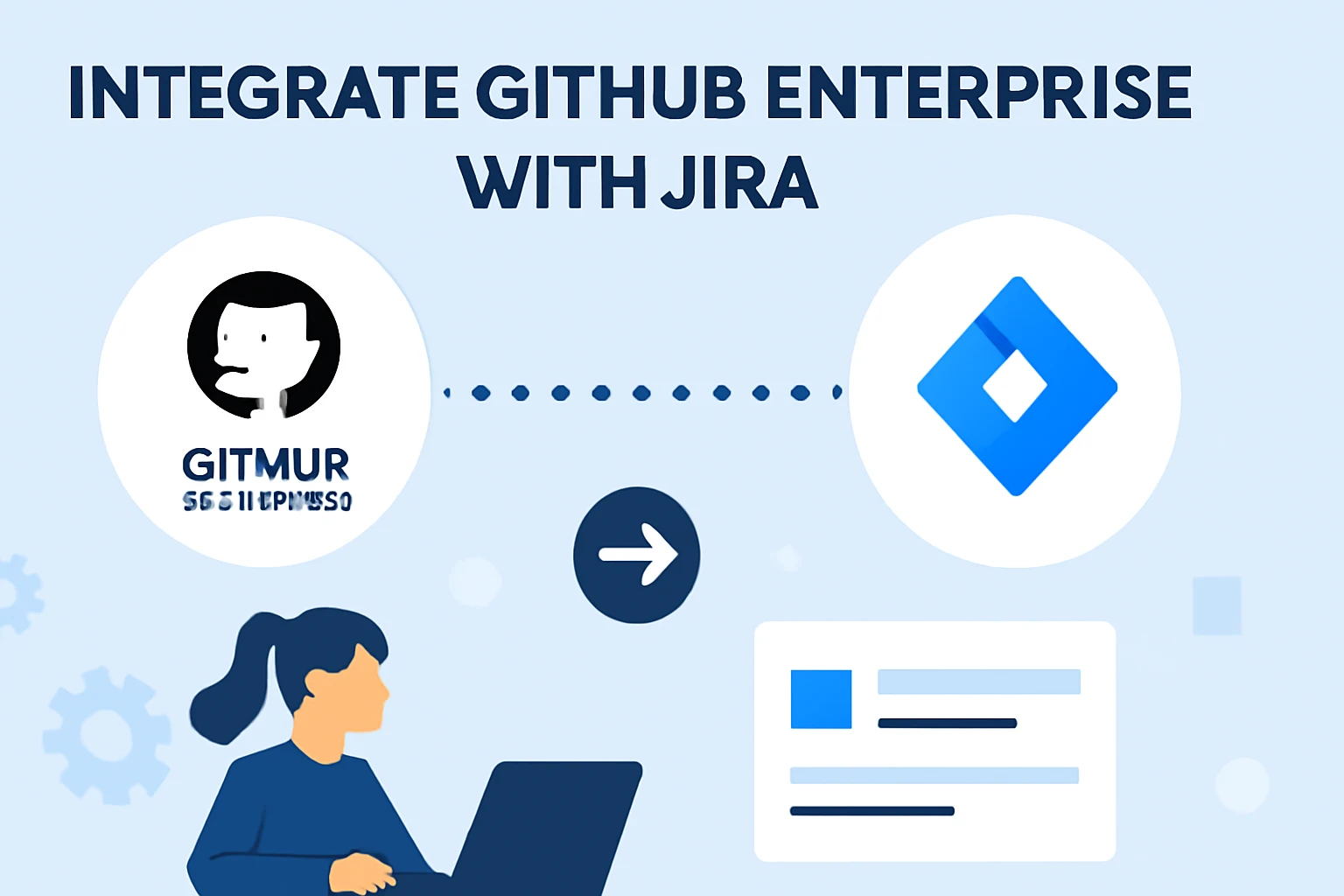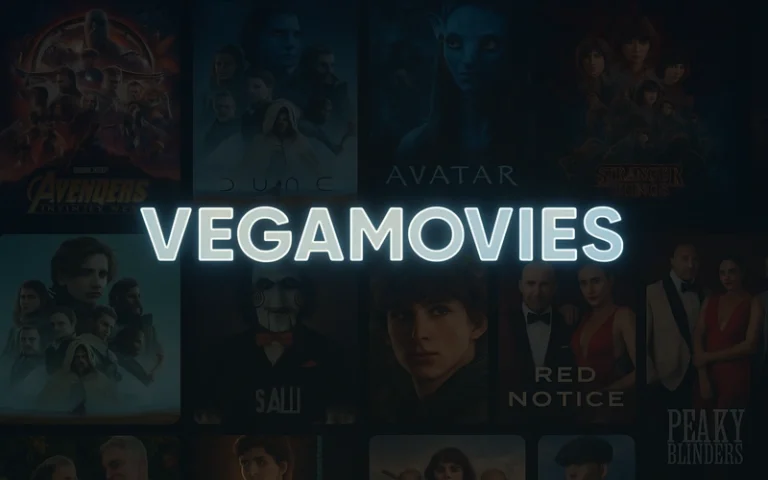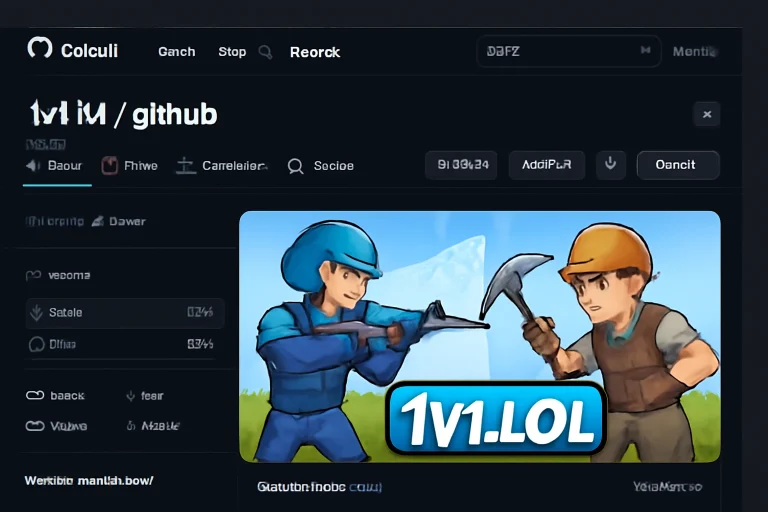Integrate GitHub Enterprise with Jira: Unlock Seamless Collaboration and Workflow
Introduction
Welcome to Ateckjb.com. We are glad you are here, where every visit brings you closer to easy technology solutions and smart digital tools. At Ateckjb.com, we make tech topics simple and friendly, so everyone can learn and grow.
Today, we will explore how to integrate GitHub Enterprise with Jira. On Ateckjb.com, you will find a clear guide to connect these platforms, making teamwork smoother and project tracking easier. Let us see how integrating GitHub Enterprise with Jira can help your team work better together.
Why Integrate GitHub Enterprise with Jira
Integrating GitHub Enterprise with Jira brings development and project management together. This connection lets teams track code changes, issues, and progress in one place. Developers can link commits, branches, and pull requests directly to Jira work items. Project managers see real-time updates without switching tools.
| Benefit | Description |
|---|---|
| Centralized Tracking | See code and tasks in one dashboard |
| Real-Time Updates | Automatic syncing between GitHub and Jira |
| Better Collaboration | Developers and managers work together easily |
| Reduced Manual Work | Less copying and pasting between systems |
| Improved Visibility | Everyone knows project status at a glance |
This integration saves time, reduces errors, and helps teams deliver projects more smoothly.
Prerequisites for Integration
Before starting, make sure you have the following:
| Requirement | Details |
|---|---|
| Jira Site Admin Access | Needed to install and configure apps in Jira |
| GitHub Enterprise Owner Access | Needed to connect the organization |
| Supported Versions | GitHub Enterprise Server 3.1 recommended |
| Network Access | Jira must reach GitHub Enterprise server |
| Security Keys | Client ID and Secret for OAuth app setup |
Having the right permissions and setup ensures a smooth integration process.
How to Integrate GitHub Enterprise with Jira
Step-by-Step Integration Guide
1. Prepare Your Environment
Check Jira and GitHub Enterprise versions.
Ensure network connectivity between Jira and your GitHub Enterprise server.
Gather admin credentials for both platforms.
2. Install the GitHub for Atlassian App in Jira
Go to Jira, select Apps, then Explore more apps.
Search for GitHub for Atlassian and select it.
Click Get app and follow the prompts to install.
3. Configure Firewall and Security
If your GitHub Enterprise server is behind a firewall, allow access from Atlassian IPs.
Set up a secure gateway if your server does not have a public URL.
Obtain the server URL, HTTP header name, and API key as needed.
4. Register a New OAuth App in GitHub Enterprise
In GitHub, go to Organization Settings, then Developer Settings, then OAuth Apps.
Click New OAuth App.
Enter the application name, such as Jira Integration.
Set the Homepage URL and Authorization Callback URL to your Jira instance.
Register the app and note the Client ID and Secret.
5. Connect GitHub Enterprise with Jira
In Jira, open the GitHub for Atlassian app settings.
Enter the GitHub server details, including the OAuth Client ID and Secret.
Authorize the connection and select repositories to link.
Test the connection to ensure data flows correctly.
6. Map Repositories and Projects
Choose which GitHub repositories to connect with Jira projects.
Set up rules for syncing commits, branches, and pull requests.
Configure notifications and automation as needed.
7. Verify and Monitor Integration
Check that Jira work items show GitHub activity.
Ensure commits, branches, and pull requests appear in Jira issues.
Monitor sync status and resolve any errors.
Table: Integration Steps Overview
| Step | Action |
|---|---|
| Environment Prep | Check versions, permissions, and connectivity |
| App Installation | Add GitHub for Atlassian app in Jira |
| Firewall/Security Setup | Allow Jira to access GitHub server |
| OAuth App Registration | Create OAuth app in GitHub Enterprise |
| Connection Setup | Link Jira and GitHub with credentials |
| Repo Mapping | Select repositories and projects to sync |
| Verification | Test and monitor integration |
Key Features After Integration
Once integration is complete, teams can:
Link GitHub commits, branches, and pull requests to Jira work items.
View development status directly in Jira.
Automate status changes in Jira based on GitHub activity.
Use Jira for release tracking and deployment updates.
Sync information between multiple teams and tools.
| Feature | Benefit |
|---|---|
| Linked Development Data | See code changes with related Jira tasks |
| Automated Status Updates | Reduce manual updates |
| Release and Deployment Tracking | Improve project visibility |
| Custom Automation | Trigger actions based on events |
| Multi-Team Support | Connect different teams and workflows |
Best Practices for a Smooth Integration
Assign clear roles for admins in both Jira and GitHub.
Keep both platforms updated to the latest supported versions.
Limit access to sensitive data by configuring permissions carefully.
Regularly review integration logs for errors or sync issues.
Document your integration process for future team members.
| Best Practice | Why It Matters |
|---|---|
| Role Assignment | Prevents unauthorized changes |
| Version Updates | Ensures compatibility and security |
| Permission Management | Protects sensitive data |
| Regular Monitoring | Catches issues early |
| Documentation | Helps with onboarding and troubleshooting |
Common Challenges and Solutions
| Challenge | Solution |
|---|---|
| Firewall Restrictions | Open necessary ports or use a secure gateway |
| Permission Errors | Check admin roles and OAuth app settings |
| Data Sync Delays | Monitor logs and adjust sync intervals |
| Version Incompatibility | Upgrade to supported versions |
| Integration Breaks | Re-authenticate and test connection |
Addressing these challenges early helps maintain a reliable integration.
Use Cases for Integrating GitHub Enterprise with Jira
Development and QA Teams: Track code changes and bug fixes in real time.
Project Managers: Monitor progress and releases without switching tools.
Cross-Organization Collaboration: Share updates between different teams.
Automated Workflows: Trigger Jira status changes from GitHub events.
Audit and Compliance: Keep a record of all changes linked to tasks.
| Use Case | Benefit |
|---|---|
| Dev and QA Collaboration | Faster bug resolution |
| Project Tracking | Clear progress updates |
| Cross-Team Sync | Consistent data across teams |
| Workflow Automation | Saves time and reduces errors |
| Audit Trail | Easy compliance reporting |
Security and Privacy Considerations
Use strong authentication for both Jira and GitHub accounts.
Limit data access to only necessary users and teams.
Regularly review and update OAuth app permissions.
Monitor integration logs for unusual activity.
Follow company policies for data retention and privacy.
| Security Tip | Description |
|---|---|
| Strong Authentication | Use multi-factor authentication |
| Least Privilege Access | Only give needed permissions |
| Regular Reviews | Update permissions and monitor activity |
| Compliance Checks | Ensure integration meets company standards |
Advanced Tips for Power Users
Use Jira automation rules to update issues based on GitHub events.
Create custom workflows that match your team’s processes.
Integrate with other tools like Slack or Microsoft Teams for notifications.
Use API endpoints for custom reporting and dashboards.
Schedule regular syncs to keep data fresh.
| Advanced Tip | How It Helps |
|---|---|
| Automation Rules | Saves time on repetitive tasks |
| Custom Workflows | Matches unique team needs |
| Multi-Tool Integration | Centralizes notifications |
| API Usage | Enables advanced reporting |
| Scheduled Syncs | Keeps information up to date |
FAQ
How secure is the integration between GitHub Enterprise and Jira
The integration uses OAuth authentication and secure API connections. Permissions can be set to limit data access, and logs are available for monitoring activity. Regular reviews and updates help keep your integration secure.
Can I connect multiple GitHub Enterprise servers to one Jira site
Yes, you can connect multiple GitHub Enterprise servers to a single Jira instance. Each server can have multiple GitHub apps, but each app connects to only one Jira site for security reasons.
What happens if the integration stops working
If the integration breaks, check network connectivity, permissions, and OAuth app settings. Re-authenticate the connection and review logs for errors. Keeping both platforms updated helps prevent issues.
Thank You Message
Thank you for visiting Ateckjb.com. We hope this guide helps you understand how to integrate GitHub Enterprise with Jira and use both tools together for better teamwork and project success. Stay with us for more easy and helpful tech guides.
Also Visit: Github Games